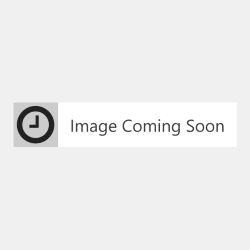DeskJet 3910
DeskJet 3910

 DeskJet 3915
DeskJet 3915

 DeskJet 3918
DeskJet 3918

 DeskJet 3920
DeskJet 3920

 DeskJet 3930
DeskJet 3930

 DeskJet 3938
DeskJet 3938

 DeskJet 3940
DeskJet 3940

 DeskJet D1311
DeskJet D1311

 DeskJet D1320
DeskJet D1320

 DeskJet D1330
DeskJet D1330

 DeskJet D1341
DeskJet D1341

 DeskJet D1360
DeskJet D1360

 DeskJet D1368
DeskJet D1368

 DeskJet D1420
DeskJet D1420

 DeskJet D1430
DeskJet D1430

 DeskJet D1445
DeskJet D1445

 DeskJet D1455
DeskJet D1455

 DeskJet D1460
DeskJet D1460

 DeskJet D1470
DeskJet D1470

 DeskJet D1530
DeskJet D1530

 DeskJet D1560
DeskJet D1560

 DeskJet D2320
DeskJet D2320

 DeskJet D2330
DeskJet D2330

 DeskJet D2345
DeskJet D2345

 DeskJet D2360
DeskJet D2360

 DeskJet D2368
DeskJet D2368

 DeskJet D2430
DeskJet D2430

 DeskJet D2460
DeskJet D2460

 DeskJet F2110
DeskJet F2110

 DeskJet F2120
DeskJet F2120

 DeskJet F2128
DeskJet F2128

 DeskJet F2180
DeskJet F2180

 DeskJet F2185
DeskJet F2185

 DeskJet F2187
DeskJet F2187

 DeskJet F2188
DeskJet F2188

 DeskJet F2280
DeskJet F2280

 DeskJet F2290
DeskJet F2290

 DeskJet F310
DeskJet F310

 DeskJet F325
DeskJet F325

 DeskJet F335
DeskJet F335

 DeskJet F340
DeskJet F340

 DeskJet F350
DeskJet F350

 DeskJet F370
DeskJet F370

 DeskJet F375
DeskJet F375

 DeskJet F380
DeskJet F380

 DeskJet F388
DeskJet F388

 DeskJet F390
DeskJet F390

 DeskJet F4135
DeskJet F4135

 DeskJet F4140
DeskJet F4140

 DeskJet F4150
DeskJet F4150

 DeskJet F4172
DeskJet F4172

 DeskJet F4180
DeskJet F4180

 DeskJet F4185
DeskJet F4185

 DeskJet F4190
DeskJet F4190

 Fax 1250
Fax 1250

 Fax 3180
Fax 3180

 OfficeJet 4311
OfficeJet 4311

 OfficeJet 4312
OfficeJet 4312

 OfficeJet 4314
OfficeJet 4314

 OfficeJet 4315
OfficeJet 4315

 OfficeJet 4317
OfficeJet 4317

 OfficeJet 4319
OfficeJet 4319

 OfficeJet 4352
OfficeJet 4352

 OfficeJet 4355
OfficeJet 4355

 OfficeJet 4357
OfficeJet 4357

 OfficeJet 4359
OfficeJet 4359

 OfficeJet J3608
OfficeJet J3608

 OfficeJet J3640
OfficeJet J3640

 OfficeJet J3650
OfficeJet J3650

 OfficeJet J3680
OfficeJet J3680

 PSC 1401
PSC 1401

 PSC 1402
PSC 1402

 PSC 1403
PSC 1403

 PSC 1406
PSC 1406

 PSC 1408
PSC 1408

 PSC 1410
PSC 1410

 PSC 1417
PSC 1417
The working parts of the printer and cartridge are delicate and need to be in the correct condition to function correctly. Sometimes a little dirt or ink can prevent the cartridge from working. Remove the cartridge from the printer and gently clean the gold coloured electrical contacts on the cartridge and the contacts on your printer with some moist tissue. Reinstall the cartridge and attempt to print again.
There may be air trapped in your cartridge’s printhead. Please run a cleaning cycle according to your printer’s instructions and try to print again.
There may be a small blockage in your cartridge’s printhead. Remove the cartridge and try wiping the printhead from back to front a few times with a moist tissue. You should soon see a black line or a three colour line on the tissue. Reinstall the cartridge and attempt to print again.
First check to make sure that you have removed the clip and/or tape from the cartridge before attempting installation. If you have, then make sure that your printer is listed in the ‘Compatible With’ section.
Printer manufacturers often use the roll out of their printer firmware updates to prevent you from choosing the origin and type of supplies you use in your printer. This has been done is ways such as blocking the use of remanufactured/recycled cartridges entirely, applying a 'cartridge lock' system that locks a cartridge's usage to a printer and introducing a new 'generation' of the same cartridge model to stop older, remanufactured cartridges being re-used.
Most printer manufacturers will prefer you to set your printer to automatically download and install their updates for this very reason. We suggest that you disable the automatic update option to allow you to continue to use remanufactured cartridges and also to recycle your cartridge after it has been used. By allowing your printer to update the firmware automatically you are risking being locked into only using the more expensive and less environmentally friendly original branded cartridges.
So we highly recommend switching off your printer's firmware automatic updates and dismissing future messages asking you to update your printer. These steps are a general guide to how to stop the updates, but please note that they will vary slightly depending on your exact printer model.
This is true for both original and remanufactured HP cartridges. The page yield displayed by HP is based on a 5% page coverage life test. That is, if you only fill 5% of your page, your cartridge will print for the given number of pages. If you print photos, graphics or even a full page of text, you will be using more than a 5% page coverage. So with normal everyday printing, the page yield listed by HP is unlikely to be the same page yield that you will get out of your cartridge.